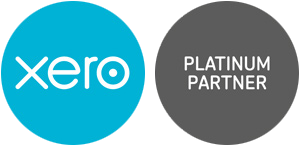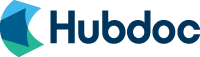Get in touch
Thanks for getting in touch
Receipt Bank & Xero - how to deal with Bills you've paid for personally
If you’ve uploaded a Bill to your Xero via Receipt Bank, but you paid for it personally (on your personal card, cash etc), here’s how to deal with it.
We’ve written the steps here, so you don’t have to; put that notepad and pen away.
- Using a combination of Receipt Bank (RB) and Xero
- For instance, you buy something for the business but pay with your personal card by accident. No worries, you can sort this out easily.
- Use the RB app on your phone to take a photo of the Receipt
- Head over to the desktop version of RB
- Double check that the Supplier, date, amount etc is correct
- Click publish button
- It will teleport itself over to Xero
- Head on over to Xero
- Tap onto the dashboard page and scroll down to get to ‘Bills you need to Pay’ section
- Click on the red ‘Bills you need to pay’ text
- You’ll see the invoice waiting to be sorted
- Click on the blue text – where the receipt is from (the supplier)
- This will take you to a pre generated invoice containing all information that you need such as VAT amount etc.
- All you need to do here is fill out the box at the bottom – where it says ‘Make a Payment’, there’s 2 things to do – which is putting the date to which the invoice occured, as well as the ‘Paid from Account’ (DO NOT select the bank account).
- You could have certain codes – the one we use is 970 – Owner Funds Introduced.
- After this, click the green button which says ‘add payment’ which will allocate payment to your loan account.
What now?
That’s it, all done.
We also have more training coming up for you lovely lot, totally free of course. You can book by clicking here.
Lot’s of love,
The Dream Team at Diverso
Our clients love us
Are you Ready to love us too?
Diverso Accountants is rated 5/5 based on 45 Google Reviews
 1 Pirelli Way
Eastleigh
SO50 5GE
GB
1 Pirelli Way
Eastleigh
SO50 5GE
GB